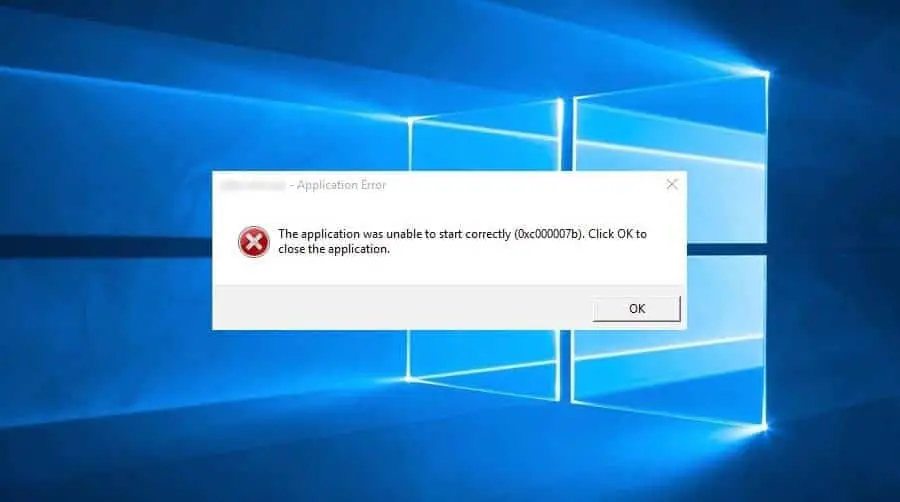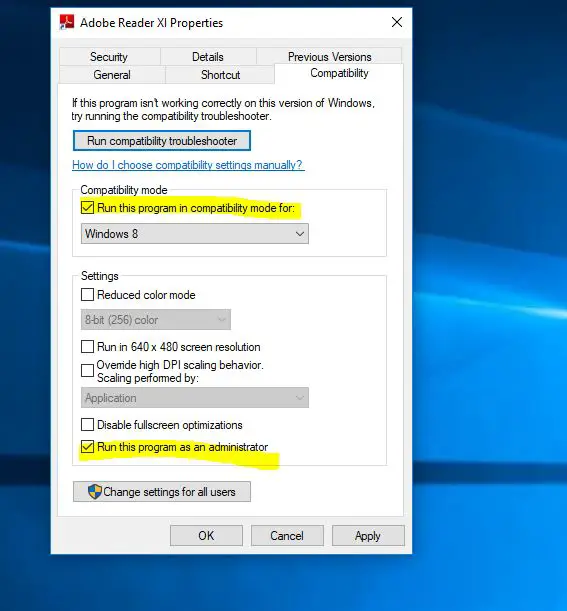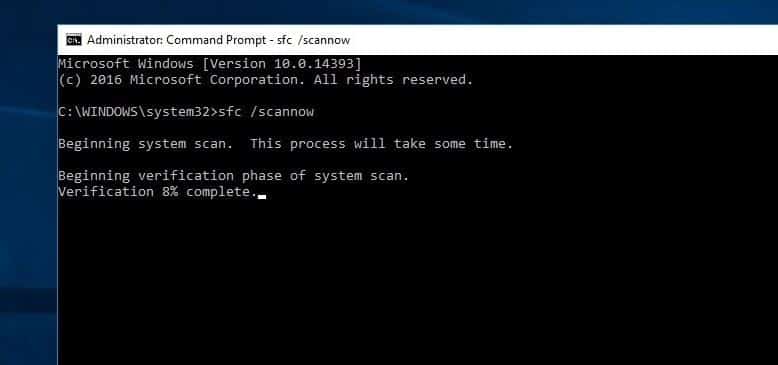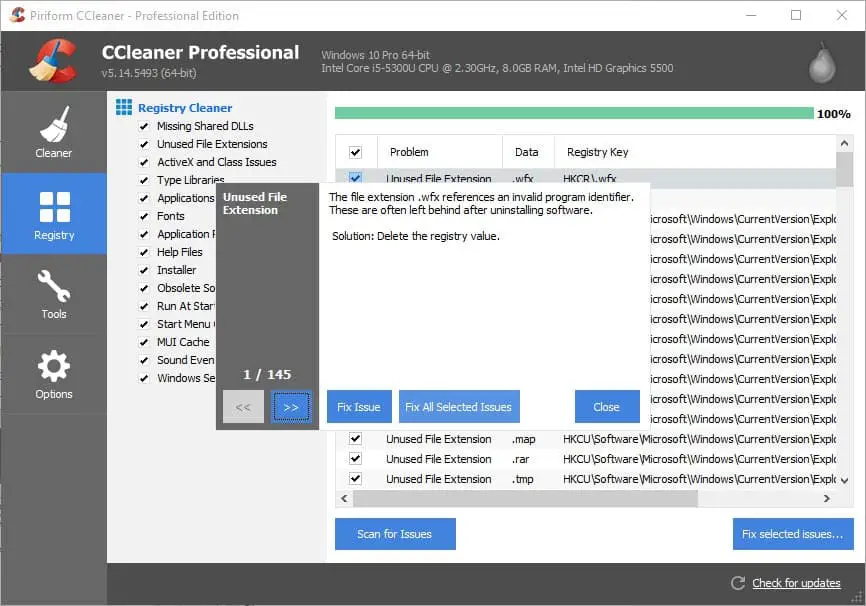Getting error popup “the application was unable to start correctly (0xc000007b)” while trying to launch an application or open a game on windows 10? This error usually occurs because windows 10 is unable to locate some important runtime files needed to run the application or game. sometimes it’s because there’s a mixing of 32-bit and 64-bit versions of Windows and applications. Few windows users report application was unable to start correctly with a different error code like 0xc0000005, 0xc0150002, 0xc0000022, 0xc0000018 or 0xc0000142 After installing a Recent windows update or upgrade to Windows 10 version 21H1. If you are looking for solutions to get rid of this here are few working around to apply.
Fix application was unable to start correctly
So what causing Application Error 0xc000007b? If the problem affected only one application on the system, it might be that the application has been corrupted and needs to be reinstalled.
However, if the bug quarantines more than one legitimate application and prevents the user from using various services. In this case, the main culprit may be missing or corrupted .NET framework 3.5 or Visual C++ Redistributable Packages. Also, third-party antivirus programs causing conflicts with executable files and influencing their operations can cause this error. On the other hand, registries can get corrupted due to malware and viruses causing the programs to behave abnormally. Sometimes, bad hardware drivers can also be the culprit causing this error.
Restart Windows computer
Most of the time Restart windows will fix a number of startup problems include app crashes, different errors etc. If there can be something tiny that goes wrong with your system which causing The application was unable to start correctly Error then a simple reboot of your computer can fix this issue. let’s restart windows and check the problem is solved if not follow the next solution.
Run application with a Compatibility check
Sometimes while running applications due to incompatibility issues you may face different problems like application close automatically, showing different errors and not responding at startup. Run the application as an administrator with compatibility mode will help to fix this type of issue.
- Right-click on the application you want to open, then select Properties.
- Go to the Compatibility tab, Under compatibility mode check the box run this program in compatibility mode and select your previous windows version.
- Also, Check Run this program as an administrator.
- Then click on OK to make save changes, Try running your application and see if this method fixes the error.
Reinstall your application
If you are getting The application was unable to start correctly 0xc000007b Error with an only single application (For ex: VLC media player ) Then Reinstall the application will refresh and fix the error. Because while upgrade Sometimes the application you want to run may contain something that has corrupted. In this case, you should uninstall your application completely and then reinstall it. After that run the program and see if the problem resolves.
Repair Corrupt System Files
As discussed before corrupted system files cause different problems on windows computers include application Error 0xc000007b. We strongly recommend running the windows SFC utility to scan and fix corrupted system files.
To Run SFC utility on windows 10
- First, open the command prompt as administrator.
- Then type command SFC /SCANNOW and hit the enter key to execute the command.
This will start the scanning process for windows corrupted/damaged system files. If found anything SFC utility replaces corrupted files with a cached copy that is located in a compressed folder at %WinDir% \System32\dllcache. Wait until 100% complete the scanning process then after restart windows and check applications running smoothly without any errors.
Reinstall Microsoft .NET framework
If all the above methods fail to fix the application was unable to start correctly Error 0xc000007b. Then Reinstall the Microsoft .NET Framework (.NET framework is a framework developed by Microsoft which supports applications using .Net technologies.) will work for you to fix this error.
With Windows 8 and 10 contains this framework by default. It cannot be removed or modified in any way. To install updates, press Windows key + I, select Update & Security and click Check for Updates. Once the list of available updates is prepared, click the Install Updates button. Also, Check How to install .net framework 3.5 on windows 10.
If you are encountering the 0xc000007b error on Windows 7, try to reinstall the .NET framework manually:
- Open Control Panel and select Programs and Features.
- Click on Microsoft .NET items and select Uninstall/Change.
- Follow the on-screen instructions to uninstall the items completely.
- Finally, navigate to the Microsoft .NET Framework download website and reinstall the framework manually.
Go to Microsoft .NET Framework download website to download and install the framework.
Reinstall Microsoft Visual C++ Redistributable Packages
Microsoft Visual C++ Redistributable Package is a runtime component necessary for running of multiple applications. The files in Microsoft Visual C++ Redistributable Package are usually corrupt due to many reasons. And this can cause the 0xc00007b error. In this case, you need to reinstall these components.
- Right-click on the Windows key and select Control Panel.
- Open the Programs and Features section and remove all Microsoft Visual C++ Redistributable items.
- Then navigate to the official Microsoft website and install Visual C++ Redistributable Package manually.
Tweak Windows registry
If the above methods failed to fix the issue then tweak the windows registry by following steps below to get rid of this error application was unable to start correctly 0xc00007b. To do this open windows registry editor by press windows + R key type regedit and hit the enter key. We recommend to backup registry database before making any modification.
When you are ready Navigate to the following location:
HKEY_LOCAL_MACHINE > SOFTWARE > Wow6432Node > Microsoft > WindowsNT> CurrentVersion > Windows
Double click on “AppInst_DLLs” and set it to a blank value. close the registry editor and Restart the computer. On the next start check the application working correctly without any errors.
Fixing Registries
Windows registry is the central database of Windows that is constantly being used by your PC to help it read many different files & settings that it needs to run. Sometimes Due to wrong settings, third-party applications install/uninstall or virus malware infection Registries can get corrupted and damage which causes different errors include application error 0xc0000005.
To Get Rid Of This we recommend Downloading the best registry cleaner and System optimizer Ccleaner for free.
After it is downloaded, install it using the recommended settings. Open the software after the installation process is finished. On the interface, click on the Registry tab present on the left pane and click the button labeled as Scan for Issues. It will start searching for errors in the registry and when the search will be finished, a button Fix Selected Issue will be activated. Click on that button and everything will be fixed.
RUN chkdsk command
Sometimes Bad sectors on the Hard disk drive can cause different errors and prevent applications to start. Running the CHKDSK command with some extra parameters will check the hard disk drive for errors and fix them itself. To run this utility Run chkdsk by opening cmd (search for it or select run in the start menu). In the window type “chkdsk c: /f /r“. If it is the primary windows disk, it will ask you to schedule it for the next boot. When you restart, it will do a check before getting to the login screen. Partitions or other drives can also be checked this way.
These are some best working solutions to fix the application was unable to start correctly Error 0xc000007b 0xc0000005, 0xc0150002, 0xc0000022, 0xc0000018 or 0xc0000142 on windows 10 computer. I hope after applying these solutions your problem will be get solved, Still, have any query, suggestion Feel free to comment below.
Also, Read
- Fix This Application was unable to start correctly 0xc0000018 error in Windows 10
- Fix The program can’t start because msvcp100 dll missing from the computer
- How to fix api-ms-win-crt-runtime-l1-1-0.dll missing error Windows 10, 8.1 and 7
- Fix error 0x800F0906 or 0x800f081f install net framework 3.5 on windows 10