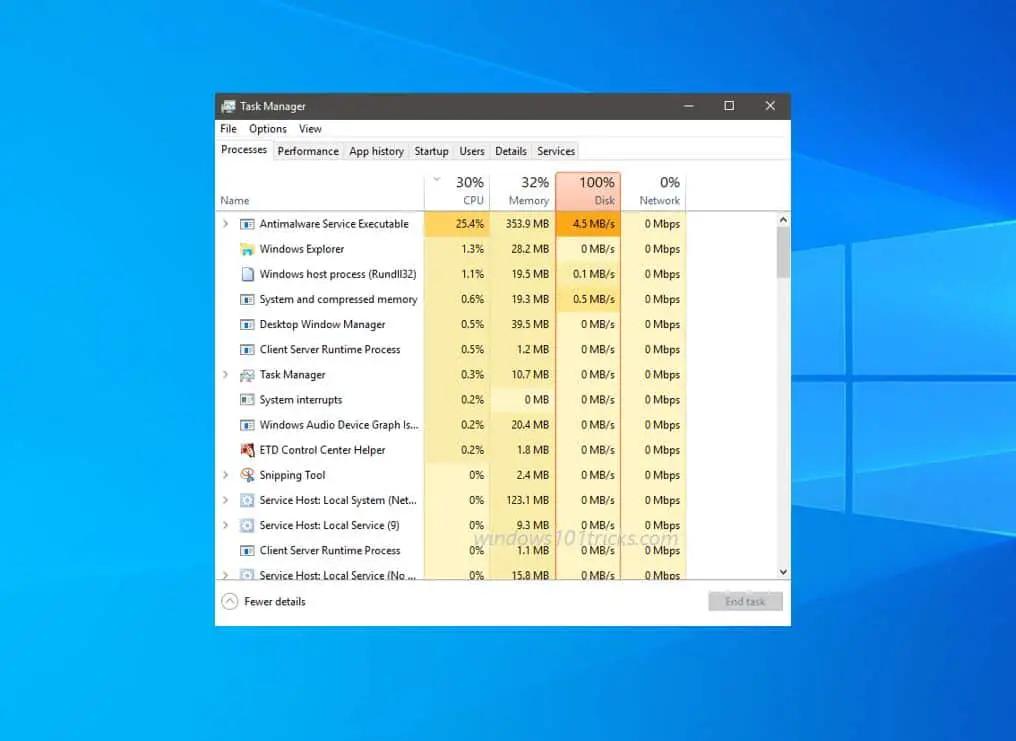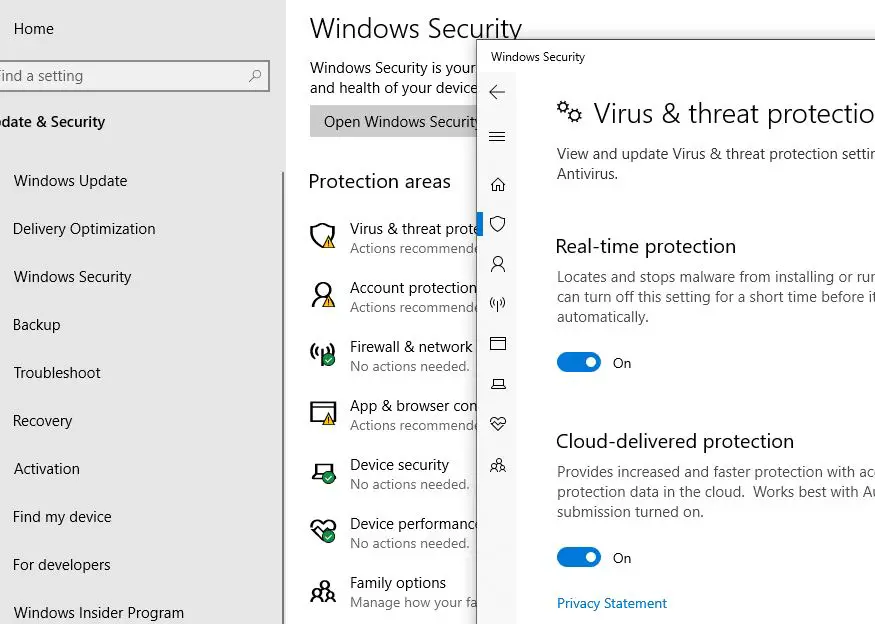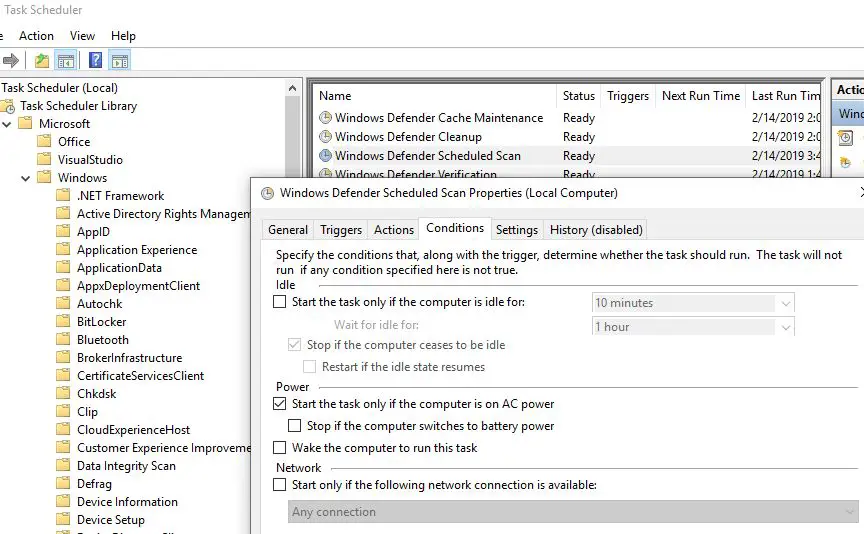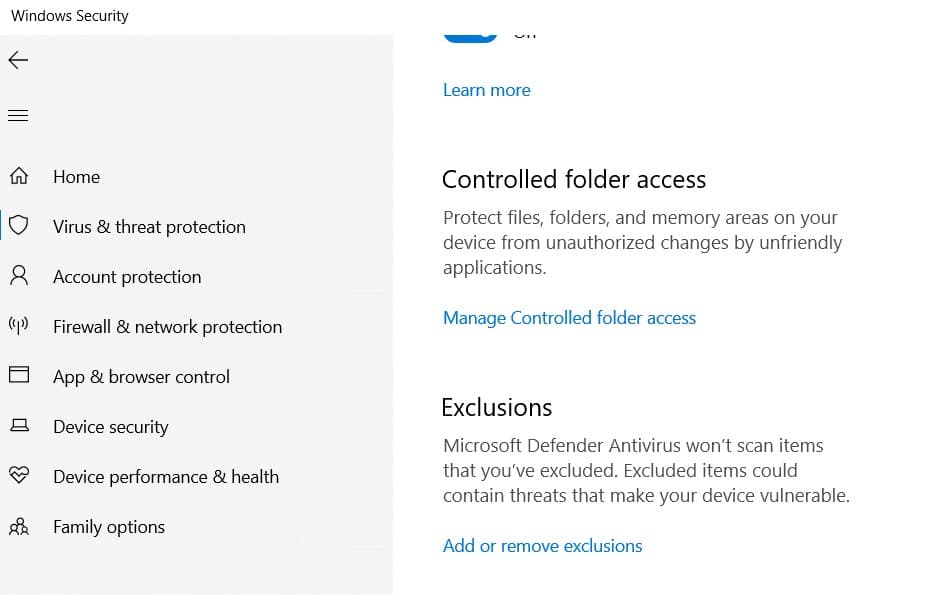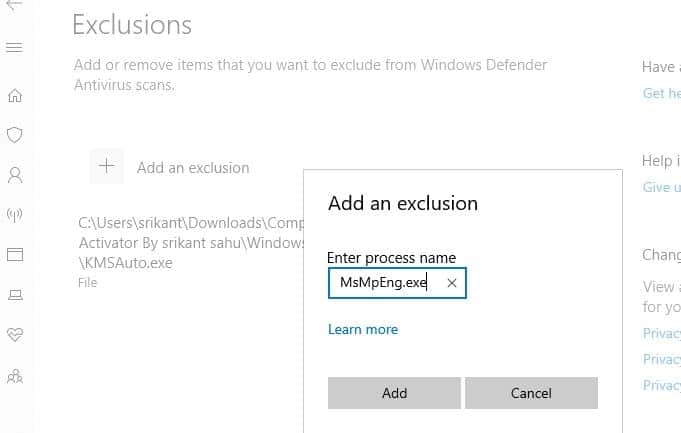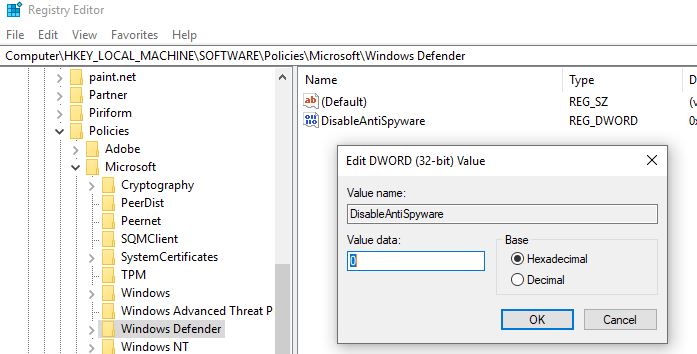Sometimes you may notice “Antimalware Service Executable” in the Task Manager causing high CPU usage or slow down the computer. You are not alone, several users Complain while start Windows or open a program, Antimalware Service Executable shoots up to 100% disk usage, and the computer becomes unusable for large periods of time. So What is Antimalware Service Executable or (msmpeng.exe), Is it a virus? how to disable antimalware service executable in Windows 10. Here is the answer you looking for and solutions to fix antimalware service executable high cpu or disk usage problems in Windows 10.
What is Antimalware Service Executable?
Antimalware Service Executable, also known as MsMpEng.exe process is part of Windows security formally known as Windows Defender, a default antivirus program from Microsoft in Windows 10. The purpose of Antimalware service executable process is to provide real-time scanning, scanning files as and when they are copied to your computer, and notifying the user when it detects a suspicious file. This process is usually around 14,100 bytes in size, occupying a minimal amount of your hard drive space. Msmpeng.exe is also a digitally signed file, which means it has been verified and tested to work correctly in Microsoft Windows.
Several reasons may cause Antimalware service executable High CPU or Disk usage on Windows 10. Here in this post, we have a few best working suggestions that probably help fix the problem.
Why is Antimalware service executable running high?
The most common reason for it to be Antimalware Service Executable High disk Usage is the real-time feature which is constantly scanning files, connections and other related applications in real-time, which is what it is supposed to be doing (Protect In Real Time). Whenever we download new files or any software it keeps scanning everything to check whether it is malicious or not. It takes action quickly and that leads us to the problem of too much system usage. Whatever you do it starts scanning files, connections and other related applications in real-time that annoys you by consuming your CPU storage.
- It’s actively scanning files for malware in real-time, which can consume CPU and memory.
- Scanning large files or directories can lead to high resource usage.
- When Windows Defender updates its virus definitions, it can temporarily spike in resource usage.
- Scheduled scans and system maintenance tasks can also cause high CPU and disk usage.
- If your system is infected with malware, it might make Windows Defender work harder, leading to high resource usage.
- Sometimes, conflicts with other security software can cause resource spikes.
Should I Disable the Antimalware service executable?
We do not recommend that all, the antimalware service executable perform background scans to check for dangerous software, for any viruses or worms. If you are struggling with antimalware service executable high CPU or Disk usage problems you can disable real-time protection. And most probably this will fix the problem for you.
Disable Real-time protection
Yes, the most possible solution to fix the Antimalware Service Executable High CPU or disk usage problem is turning off the real-time protection. to do this
- Press Windows key + S type Windows security select the first result,
- Click on Virus & threat protection then Manage settings
- And finally, Switch the “Real-time protection” setting to Off.
Please note: Disabling real-time protection leaves your computer more vulnerable to malware. Only do this temporarily for specific troubleshooting or if you’re using another trusted antivirus program.
Change Windows Defender’s Scheduling Options
Changing the Windows Defender’s schedule is another effective way because the error is mainly caused by the real-time protection feature. Follow the details below and fix the ‘antimalware service executable high disk usage’ issue.
- Press the Windows key + R type taskschd.msc and press Enter.
- Double-click on Task Scheduler Library > Microsoft > Windows.
- Double-click Windows Defender in Windows. Then double-click Windows Defender Scheduled Scan.
- Uncheck Run with the highest privileges.
- Uncheck all the items in the Conditions section. Then click OK.
Add Antimalware Service Executable to Exclusion List
Excluding Antimalware Service Executable (MsMpEng.exe) can fix high disk usage issues by reducing system resource consumption and preventing conflicts, leading to improved performance.
- It reduces the CPU and disk resources consumed by real-time scanning, improving overall system performance.
- Exclusion prevents conflicts between Windows Defender and other security software that can lead to resource spikes.
- Excluding unnecessary files or folders shortens scan times, especially useful for large files.
- It avoids flagging legitimate files as threats, preventing unnecessary scans that consume resources.
Here is how to Add Antimalware Service Executable to Exclusion List
- Press the Windows logo key + I at the same time to open the Settings window.
- Click Update & security then Virus & Threat Protection Settings.
- Click manage settings, scroll down, and under Exclusion click Add or remove exclusions.
- Click Exclude a .exe, .com or .scr process
- Type MsMpEng.exe then click OK.
Disable Windows Defender using Regedit
Defender’s Antimalware Service mainly means that Windows Defender’s real-time protection is Turned ON and if both solutions from above can’t help you then it’s quite possible that your Windows Defender got corrupted by being overworked due to continuous file scanning. if due to this your system causes 100% usage then disable Windows Defender can fix this problem.
To Disable Windows Defender From Registry
- Press Windows + R, type regedit and ok to open the Windows registry editor.
- Backup registry database then navigates the following path. HKEY_LOCAL_MACHINE\SOFTWARE\Policies\Microsoft\Windows Defender
- Now right-click on the blank space and select new and then click on “create the DWORD key” and name this to “DisableAntiSpyware”.
- After that, just double-click on your new key and set the value to 1 and that will disable your Windows Defender permanently:
- Restart Windows and check there is no more high disk usage by the Antimalware service executable process.
Perform a full system scan
There are chances, A virus or malware infection cause Antimalware Service Executable (MsMpEng.exe) to consume high disk resources. In such cases:
- Run a full system scan with Windows Security (Windows Defender) to detect and remove malware.
- Consider booting into Safe Mode for a more effective malware removal process.
- Use the Windows Security Offline scan option for stubborn malware.
- If Windows Defender isn’t sufficient, install a trusted third-party antivirus program.
- In severe cases, backup important data and perform a system restore or Windows reinstallation to ensure malware removal.
Disable third-party antivirus
If you have more than one antivirus or security software installed on your PC that may also cause High DIsk or CPU usage problems on Windows 10. We already know Having more than one antivirus program active in memory uses additional resources and can result in program conflicts, false virus alerts, and lowered protection. (source) Temporarily disable or uninstall both of them and check the status of your problem.
Check system file corruption
Again corrupt system files can contribute to Antimalware Service Executable (MsMpEng.exe) causing high disk usage. When system files are damaged or missing, it can disrupt normal operations, leading to increased resource consumption by various processes, including the Antimalware Service Executable.
We recommend running the System File Checker utility which scans for corrupted system files. And if found any the SFC utility will restore them itself from a compressed folder located on %WinDir%\System32\dllcache.
Open the command prompt as administrator, run the command sfc /scannow and press enterkey to scan and repair corrupted system files.
In addition Performing a clean boot may also help you find out if any application or program causing the antimalware service executable high CPU usage problem.
Did these solutions help to fix Antimalware service executable high disk usage Windows 10? Let us know on the comments below, Also read: