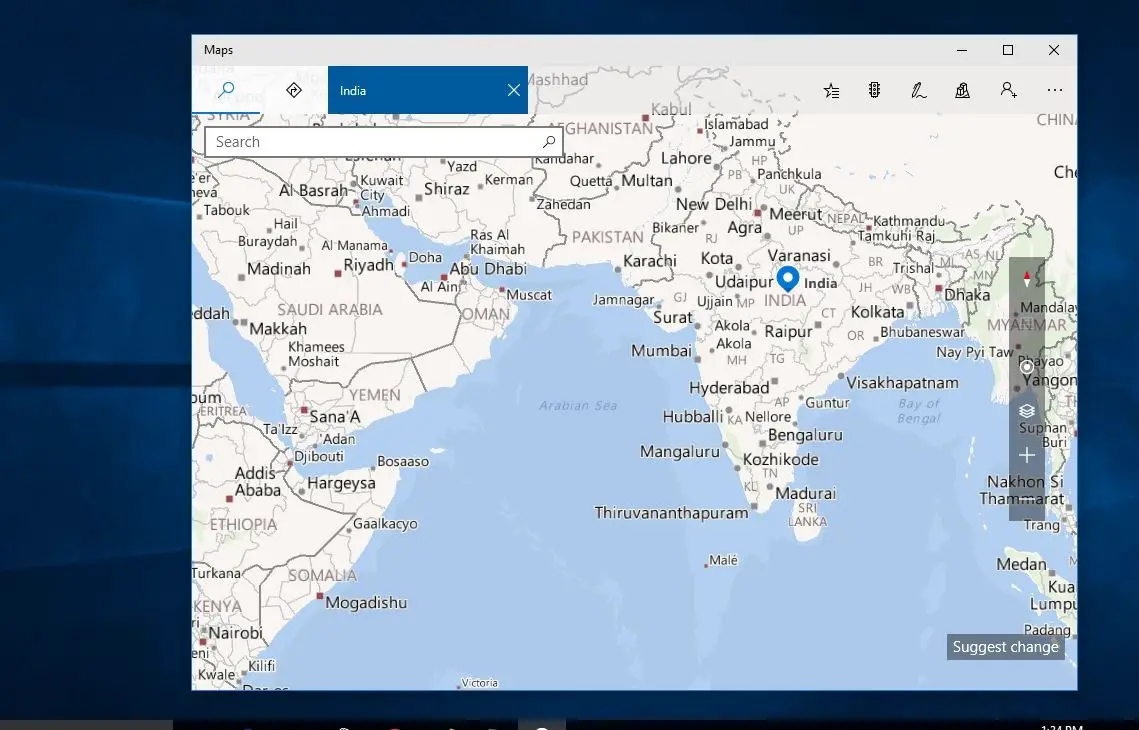Microsoft Windows 10 offers Maps application which helps users to search places and get directions. Windows 10 comes with a Maps app that lets you search for locations, get turn-by-turn directions, and see points of interest wherever you go. If you know you won’t have an internet connection on your computer. You can still use these features by downloading offline maps. Windows 10 provides the ability to download offline maps. which can be used for later use when there is no internet connection. This helps one to access maps and get directions without the worry of connectivity. This is a very useful tool for travelers to find directions. If you would like to search for places and get directions even when you’re not connected to the Internet. You should download maps for offline use.
Download Offline Maps on Windows 10
To download the windows 10 offline maps first click the start menu and click settings Settings.
Choose the “System” option, the first option in Settings Panel.
Under System settings, choose “Offline Maps”. On the right side of the panel, you can see a lot of map-related options. Under the Maps section click on the “Download maps” option.
This displays different continents around the world. In this example, we are choosing Asia. You can choose your desired continent to proceed.
Select the region you want to download. Depending on the area, you can download a whole country or you’ll have to drill down to a smaller region (for example, with Canada and the USA).
Now choose the country for which you want the map. You can also choose more than one country by using the multi-select option present in the bottom bar. Remember, downloading maps data for the whole continent could be very bulky. And may shoot up your internet bill if you are on a limited plan.
So choose the region wisely depending on your requirement. A particular region or state can be selected
Here I am select Maharashtra/Goa. Upon clicking the selected maps data will be downloaded one by one. Please be patient until all your maps complete downloading.
Using Maps in Offline mode in Windows 10
Once you have downloaded the required maps by following the above steps. You will have complete access to these maps even when you are offline. Launch the in-built Maps application on your Windows 10 PC. which is listed in the Start menu or simply search for “Maps” using the search bar.
The Maps application loaded with pre-downloaded maps will be able to provide all place details, directions for the queries which you make in a particular region/city/state/country.
You can start using the navigation feature within the app. Which provides turn-by-turn directions until you reach your destination without needing a data connection.
When an update is available for the downloaded maps, you can choose to update it automatically.