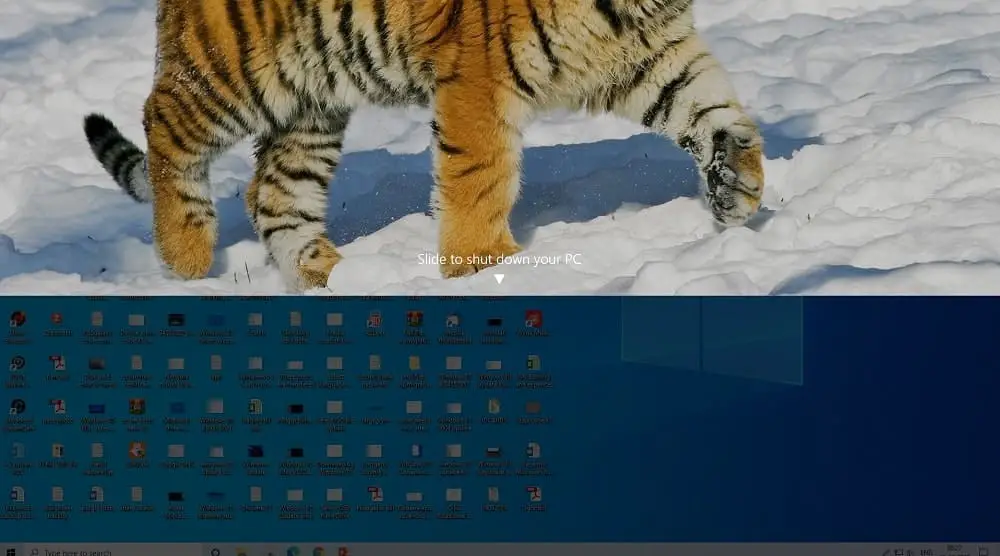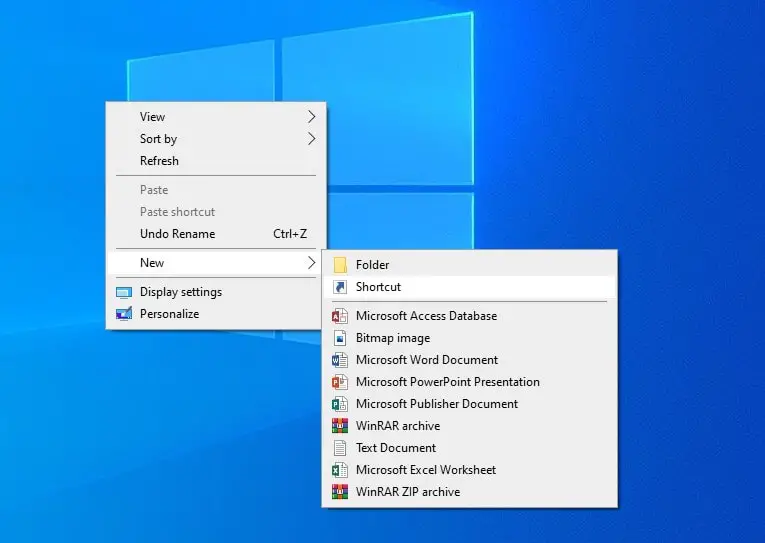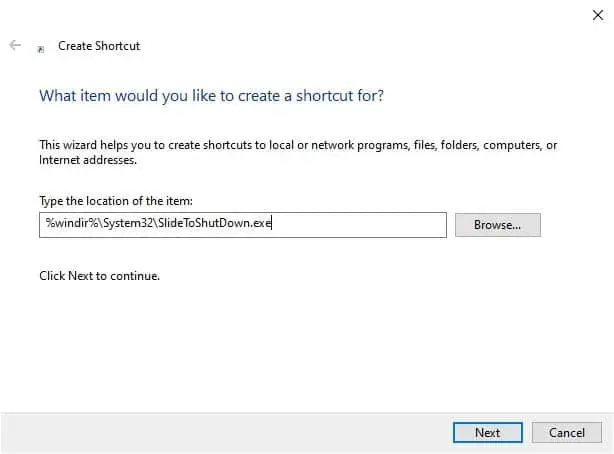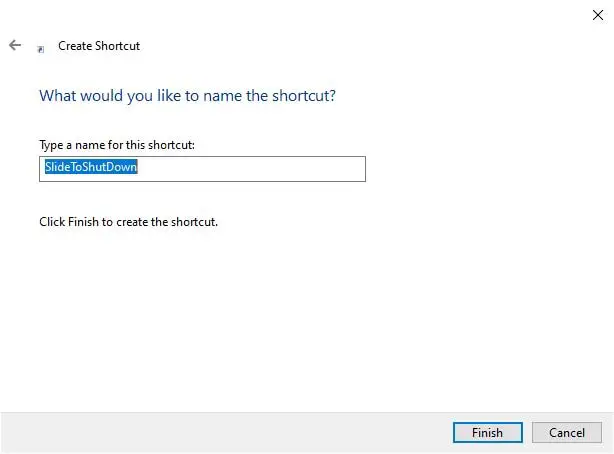Windows 10 and 8.1 comes with a secret hidden Slide to shut down feature. Which allows only scroll down to shut down your windows easily. Here How to Enable Slide to Shutdown feature in Windows 10. For this, you have to only Create Slide To Shut-down shortcut in Windows 10. Slide To Shut-down provides an easy user interface to shut-down Windows with a swipe. It was created for PCs and tablets with Connected Standby. Connected Standby is a power management feature similar to what smartphones have.
Windows 10 Slide to shutdown feature
To see the Slide to Shutdown feature in Windows 10 in action,
- Press Windows + R shortcut keys on the keyboard
- Type command slide to shutdown and click ok
- The Slide To Shut Down feature will make the lock screen roll down halfway through the screen.
- Then all you need to do is to pull it down to shut down your PC.
To quickly shut down your Windows 10/8.1 touch device, you can create a Slide To Shutdown shortcut on your desktop. If you want to have permanent access to the feature, you can create a shortcut or pin the slidetoshutdown.exe file to the Start menu or Taskbar.
Create Slide To Shutdown Shortcut
- To create a Slide To Shutdown shortcut, right-click on your Windows desktop
- Select New then Shortcut
- Now in the Create Shortcut wizard that opens.
- In the Type the location of the item field, Type %windir%\System32\SlideToShutDown.exe
- Click on Next.
- Give the shortcut a name – SlideToShutDown,
- and click on Finish.
- Now select the shortcut right click on it select properties
- Click on change Icon select the appropriate icon for this.
- Now when you want to shut down your tablet or touch device, click /touch this icon.
- The lock screen will roll down halfway through the screen and stay there.
- Drag it down to the bottom edge of the screen and your computer will shut-down.
Tablet users especially may find this feature more useful, if you create its shortcut on the desktop or pin it to your taskbar. The Slide to shutdown feature can be used with the mouse as well, you can drag the overlay down with the mouse pointer.
Trick 2 To Slide to shutdown feature
- Open File Explorer then Navigate C:\windows\system32
- There you will find the slidetoshutdown.exe file.
- Right-click it to pin it to Start or to the taskbar
- you can drag the slidetoshutdown.exe file to Desktop while holding down the Alt key.
- This will create a shortcut on the Desktop.
- Double click on shortcut icon to access the slide to shutdown feature.
Also read: