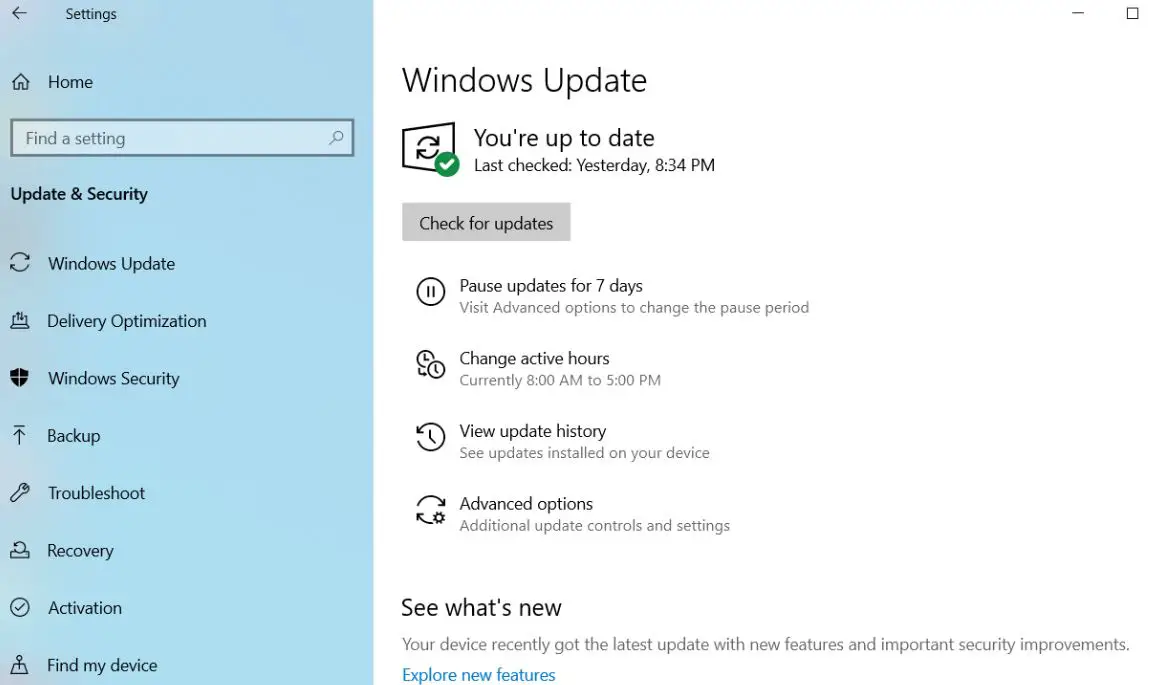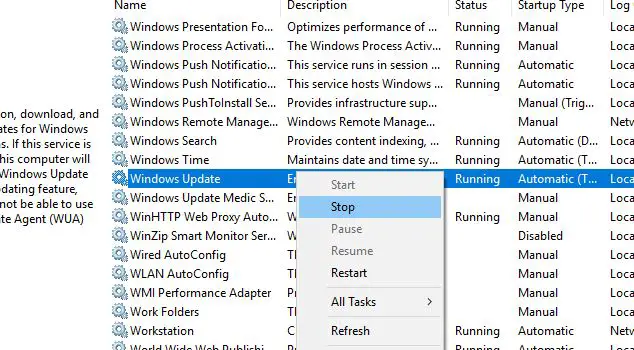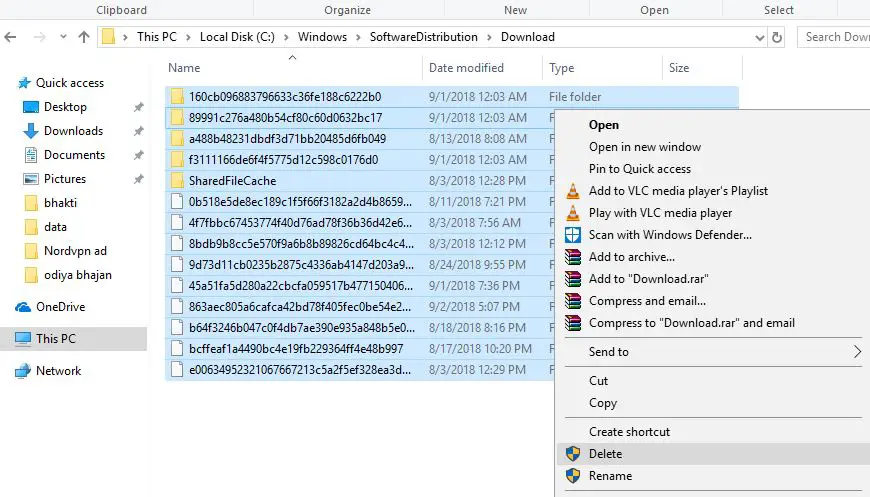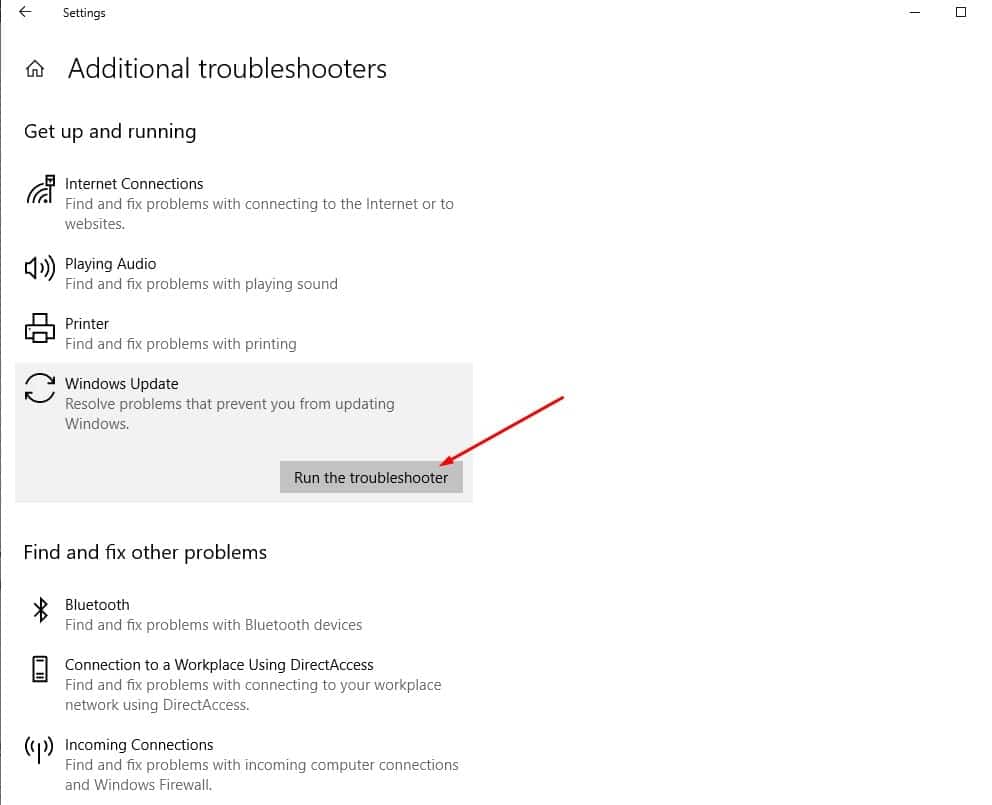A new OS comes with its own set of problems and bugs. While Windows 10 may not be the newest, a lot of new pestering bugs do show up once in a while. One of them is Windows 10 update keeps installing the same update again and again. This may happen if the update isn’t installed correctly the first time, or if your Windows Update settings can’t detect the update, corrupted update files, corrupted Windows update database, etc.
Windows Update Install the same update over and over
The Software Distribution folder is where all your automatic updates are stored. Sometimes some issues with this folder could cause various update errors, including the above-mentioned problem of constantly installing the same update. In order to solve that problem try to delete the Software Distribution folder and see if there are any changes.
But before you delete this folder you have to rename it first and determine if it’s safe to delete it. Renaming is probably the best way to see if you’ll have any problems with the folder, because it’s still here, only under the other name. When you make sure that there are no problems after you rename the folder, you can delete it.
Delete The Software Distribution Files
Software distribution folder related to Windows update service so before delete first we need to stop the Windows update service.
- First press the Windows key + R type services.msc and press the Enter button.
- The above action will open Windows Service, scroll down and look for the service Windows Update.
- Right-click on it and select the option “Stop” to stop the service.
- Now press “Windows key + E” to open the File Explorer and navigate to the following location.
- C:\Windows\SoftwareDistribution” Once you are here, open the Download folder.
- Select all the files and folders in it and then delete them by pressing the Delete key on your keyboard.
Now, go back to the SoftwareDistribution folder and then open the “DeliveryOptimization” folder. Again, delete all the folders and files in this folder.
That’s it. Now Start your Windows update service on services windows and Just restart your system. And you should no longer have a problem where Windows is installing an update over and over
Fix Using Windows Updates Troubleshooter
The easiest way to fix this problem is to use the Windows Updates Troubleshooter. Head over to the Microsoft support site and download the troubleshooter (direct download link). Once downloaded, open the destination folder and then execute the application. Here on the home screen, click on the “Next” button to continue.
Also, you can run the build-in Windows update troubleshooter from settings ( Windows + I ) -> Update & security -> select troubleshoot -> Windows update and run the Troubleshooter to check and fix if any problem prevents Windows update to download and install.
After running the troubleshooter Simply restart Windows and check for updates from settings -> Update & security -> Windows update and check for updates.
Install Updates Manually
if the issue still persists, you can try to manually install the updates that you provide to us in Microsoft Update Catalog. Here search for the update specified by the KB number you noted down. Download the update depending on if your machine is 32-bit = x86 or 64-bit = x64.
Open the downloaded file in order to install the update.
That’s all after installing the updates simply restart the computer to apply the changes. Also If you are getting Windows Update stuck while upgrade process simply use the official media creation tool to upgrade Windows 10 version 21H2 without any error or problem.
Clear pending.xml file
Yet another effective solution helps few users fix Windows keeps offering or installing the same Update.
Press Windows key + S and type cmd, right-click on command prompt select run as administrator,
type the following and hit Enter key
Ren c:\windows\winsxs\pending.xml pending.old
This will rename pending.xml file to pending.old.
Close everything and try to install windows updates again
Run DISM and SFC command
Also, We suggest that you run the System File Checker tool. This will scan a missing or corrupted system file that might be caused the issue.
- Type CMD in the Search box, right-click Command Prompt and then select Run as Administrator.
- Type the command line sfc /scannow and press Enter. wait until 100% complete the scanning process.
- In addition, run DISM restore health command DISM.exe /Online /Cleanup-Image /Restorehealth
- Once done reboot your system and try to check for and install the Windows update again.
That’s just about everything you need to do to get rid of this annoying Windows 10 update installation problem. If it helps, do let us know in the comments below.
Also, Read